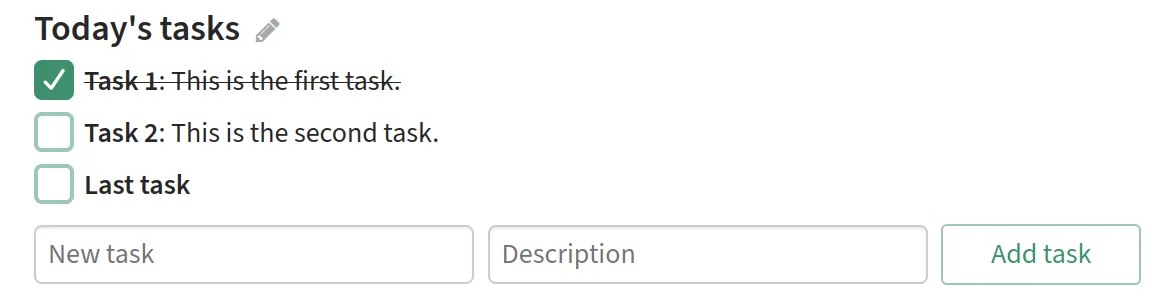Collaborative to-do lists
Zulip supports creating shared to-do lists where any user who can access the message can add tasks by entering the task’s title and description, and clicking Add task. Once created, task titles and descriptions cannot be edited. The task list title can be edited any time by the to-do list’s creator.
Create a to-do list
Section titled “Create a to-do list”- Open the compose box.
- Make sure the compose box is empty.
- Click the Add to-do list () icon at the bottom of the compose box.
- Fill out todo-list information as desired, and click Create to-do list to insert todo-list formatting.
- Click the Send () button, or use a keyboard shortcut to send your message.
- Open the compose box.
- Make sure the compose box is empty.
- Type
/todofollowed by a space, and the title of the to-do list. - (optional) Type each task on a new line, with its description, if any, after a : and blank space.
- Click the Send () button, or use a keyboard shortcut to send your message.
Add tasks to a to-do list
Section titled “Add tasks to a to-do list”- Fill out the New task field, and optionally the Description field at the bottom of the to-do list.
- Click Add task to add the new task to the to-do list.
Edit the to-do list title
Section titled “Edit the to-do list title”- Click the pencil () icon to the right of the title.
- Edit the title as desired.
- Click the checkmark () icon or press Enter to save your changes.
Examples
Section titled “Examples”What you type
/todo Today's tasksTask 1: This is the first task.Task 2: This is the second task.Last taskWhat it looks like
Tasks are marked (and unmarked) as completed by clicking the checkboxes on the left.